With Sign-up Sheets Pro you have the option to change the display mode of your sign-up sheet on a global or per-sheet basis.
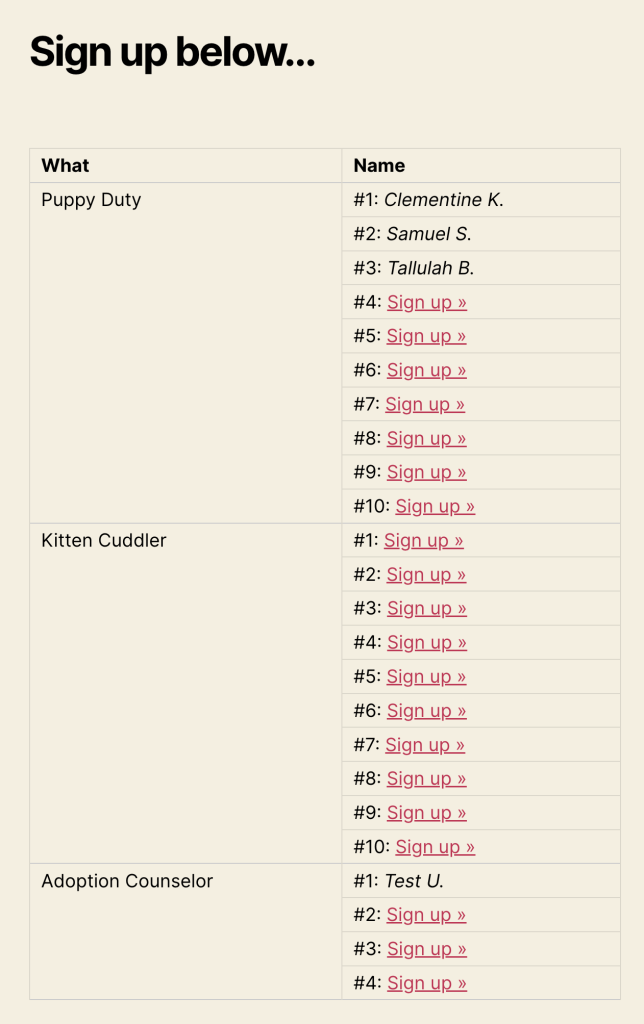
Default display mode is a table with a new row for each sign-up (filled or open). 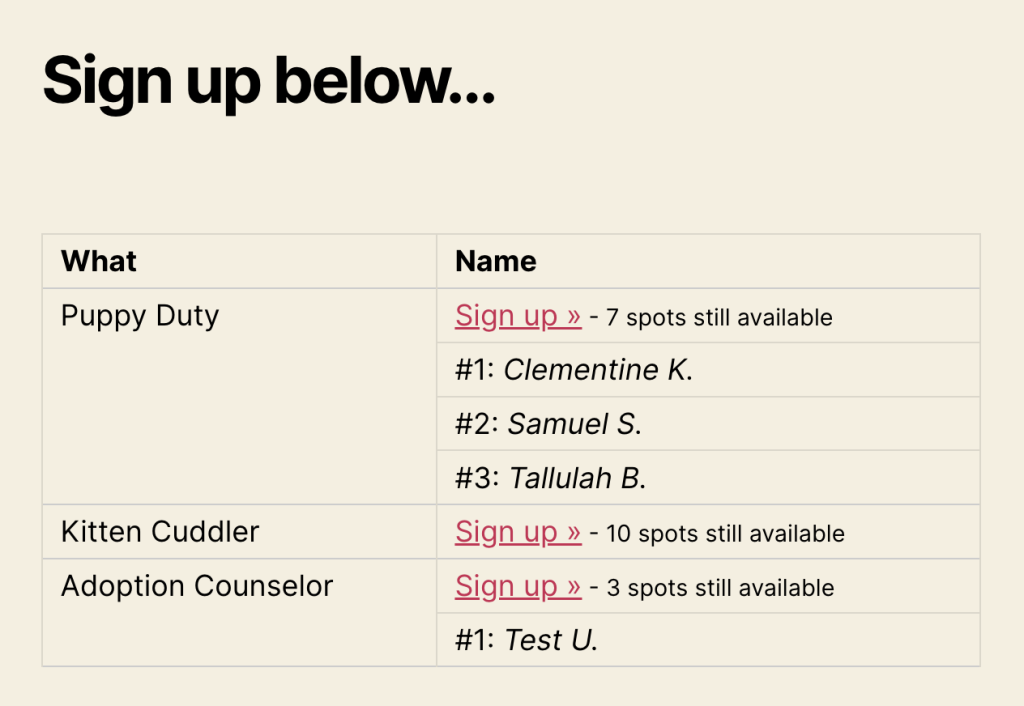
Semi-Compact Mode is a table with only one row for each filled spot with a user’s name as well as one additional row at the top of each task with the signup link and text explaining how many spots are still available. 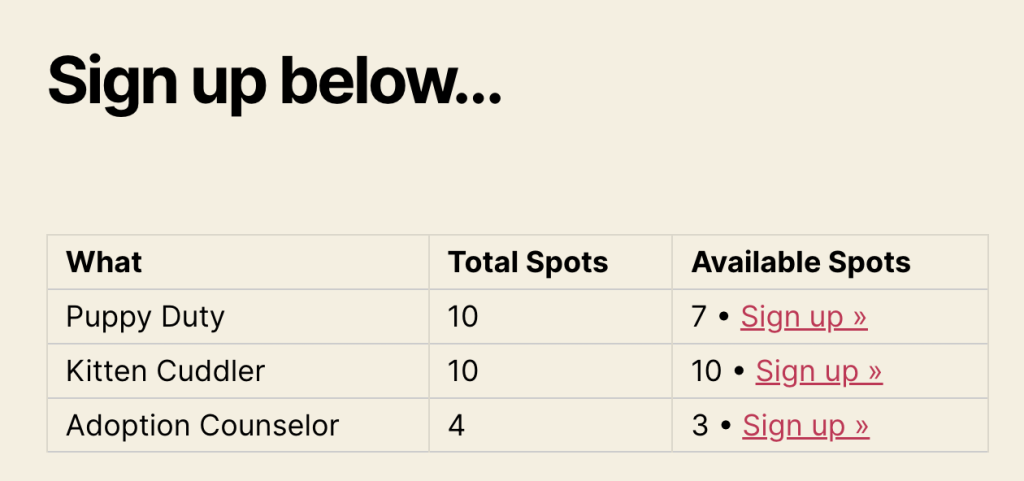
Compact Mode is a table with only one row for each task including “total spots”, “available spots” and a sign-up link. No names of sign-up users is output.
If “Front-end Display Names” is set to “anonymous”, the names of those who sign-up will not display.
Configure Display Modes Globally
- In the admin, go to Sign-up Sheets > Settings
- Expand the Sign-up Sheet section
- Update the setting labeled Compact Sign-up Mode to one of the available options: “Disabled”, “Enabled”, or “Semi-Compact”
Configure Display Modes on Individual Sheets
- In the admin, go to Sign-up Sheets > All Sign-up Sheets
- Click to edit one of your sheets
- Locate the Additional Settings section near the bottom
- Update the setting labeled Compact Sign-up Mode to one of the available options: “Global”, “Disabled”, “Enabled”, or “Semi-Compact”.