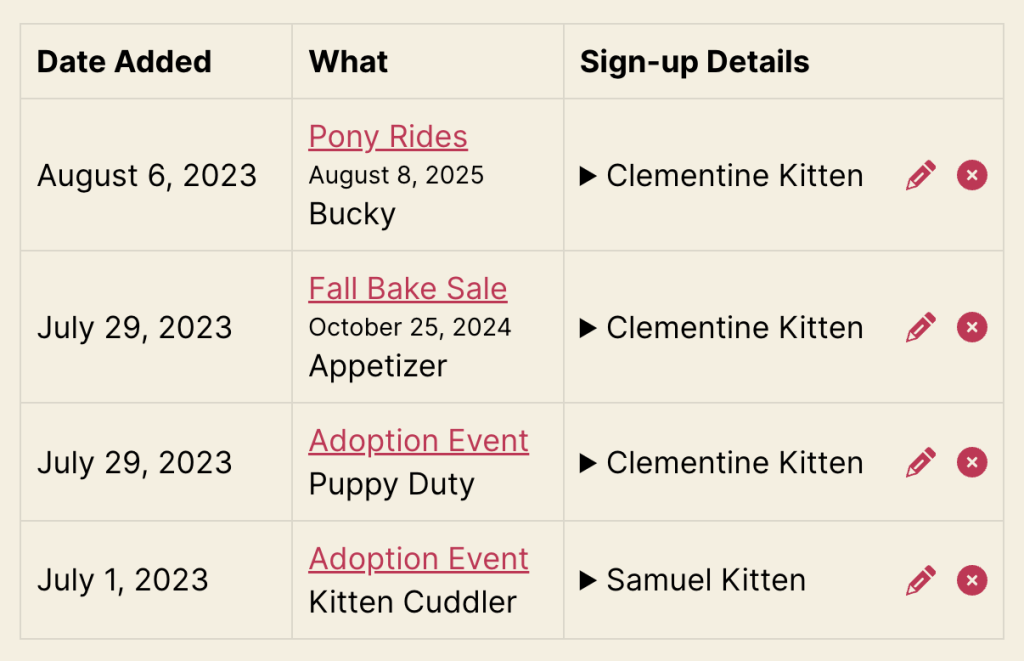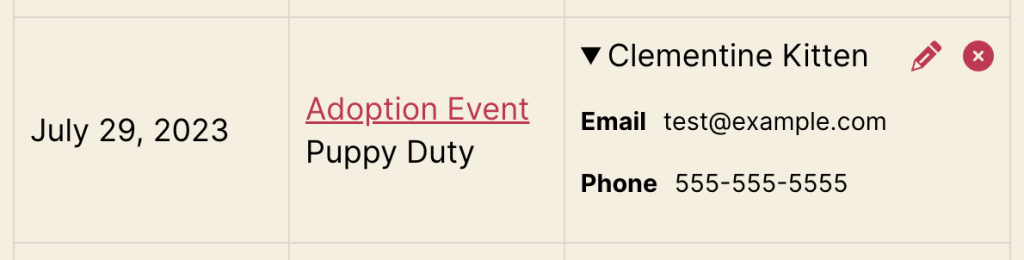The [user_sign_ups] shortcode allows your logged-in users to view all the tasks they’ve signed up for in one place. This shortcode was added in version 2.2.11 in both the Free and Pro versions of the plugin. The ability for users to edit or delete their own sign-ups is available in the Pro version only.
Here is a list of some shortcode options:
[user_sign_ups]▲ Lists all sign-ups for the currently logged-in user.
If using the Pro version, it also allows the user to remove their sign-ups and edit them (if configured).
[user_sign_ups status="expired"]▲ The status attribute accepts the values active (default), expired, or all.
If you exclude the status attribute, it will show sign-ups with a status of active which means sheets that are expired (the date is in the past) will be excluded from this list. If you set this attribute you can instead choose to show only expired sign-ups or all (which is both active and expired)