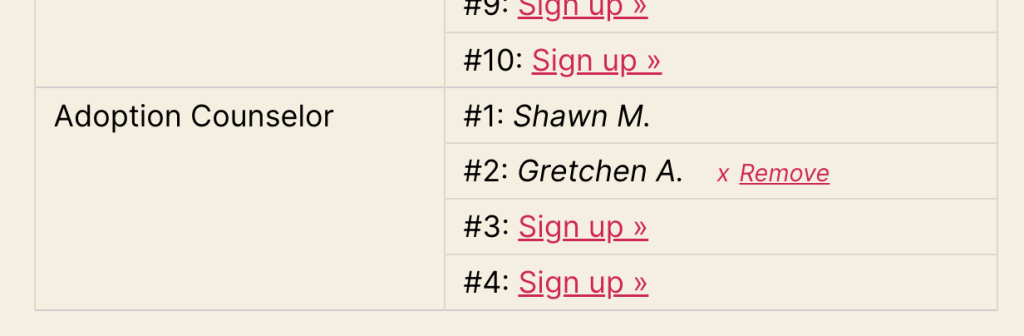This is a feature in the Pro version of the Sign-up Sheets WordPress Plugin.
In the pro version, there are two ways a person can remove their sign-up depending on how you configure it.
These are explained in more detail below.
Confirmation Email Removal Link
You can configure the removal link to your confirmation emails by following these steps…
- In the admin, go to Sign-up Sheets > Settings
- Open the Confirmation Email section
- Edit the Message field to include the
{removal_link}variable
The default confirmation message if you install the Pro version as a fresh install is noted below with the removal link at the very end, but you can include it anywhere you need in your message.
This message was sent to confirm that you signed up for...
{signup_details}
To cancel your sign-up use the removal link at the bottom of this email or contact us at {from_email}
Thanks,
{site_name}
{site_url}
Removal Link: <{removal_link}>The template above will generate the following email (as an example).
This message was sent to confirm that you signed up for…
Event: Adoption Event
What: Adoption CounselorTo cancel your sign-up use the removal link at the bottom of this email or contact us at hello@example.com
Thanks,
WP Latest
https://example.com/Removal Link: <https://example.com?action=remove&id=123&t=68ad5921f07f21e8db9c9f3026a9b806ac40d9d3>
The removal link includes a uniquely generated token to allow only someone who has that specific URL to remove the sign-up. This allows the user to more easily remove their sign-up and does not require a login to an account on your WordPress site.
Sign-up Sheet Removal Link
To allow the user to remove their sign-up when viewing the sign-up sheet page on your website, you have to configure your site to allow this…
- In the admin, go to Sign-up Sheets > Settings
- Open the Sign-up Sheet section
- Make sure the Hide self-removal from Sign-up Sheet checkbox is NOT checked. (It is checked by default)
The user must also be logged into their WordPress account on your site for security purposes so they can’t accidentally remove someone else’s sign-up. Most of our customers who use this option, allow registrations on their sites and the users often have a User Role of “Subscriber” which limits what they can do on the site and prevents them from accessing any sensitive admin areas and configurations. This can be as custom as you want depending on your site, but that is out of the scope of this plugin documentation.
You just need to know, if the user is logged into their account (regardless of their role), their sign-up is linked to their user account. Then if they later view the sign-up sheet, they can see a “Remove” link next to any of the sign-ups they did while they were logged in.