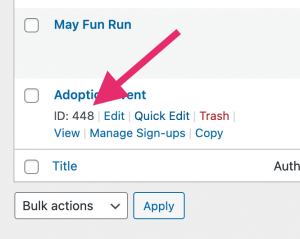The [sign_up_sheet] shortcode allows you to include a sheet listing or single sheet on any post or page. You can also use the “Sign-up Sheet” Gutenberg block which will perform the same function.
Here is a list of some shortcode options:
[sign_up_sheet]▲ Lists all active sheets in a table and allows you to click into them to view each individual sheet.
[sign_up_sheet id=7]▲ Displays an individual sheet. Change “7” to the sheet ID you would like to display. You can find the sheet ID by going to Sign-up Sheets > View Sign-up Sheets, hover over the sheet you want and the ID will display before the action links that appear when you hover. Alternatively, you can find it displayed near the sheet title on the edit sheet page.
TIP: As of version 2.1, you don’t need to use the shortcode to output individual sheets. Each sheet has their own SEO-friendly URL automatically which you can find by following the same steps as finding the ID only then you hover you can click the “View” link or on the edit page the link will be shown below the sheet title field.
[sign_up_sheet list_title="Volunteer Opportunities"]▲ The “list_title” variable defaults to “Current Sign-up Sheets”, however, you can override it to anything you like. In this case “Volunteer Opportunities”
[sign_up_sheet category_slug="adoption-events"]▲ (Pro Version) Displays a list of all sheets in a specific category (change “adoption-events” to the slug of the category you would like to display. Note that this requires setting up a category and adding one or more sheets to it. Learn more about Sheet Categories. (Pro version only)
[sign_up_sheet category_slug="adoption-events" list_title_is_category="true"]▲ (Pro Version) The “list_title_is_category” variable defaults to “false”. If set to “true” this will force the list title to be the name of your category. Learn more about Sheet Categories. (Pro version only)