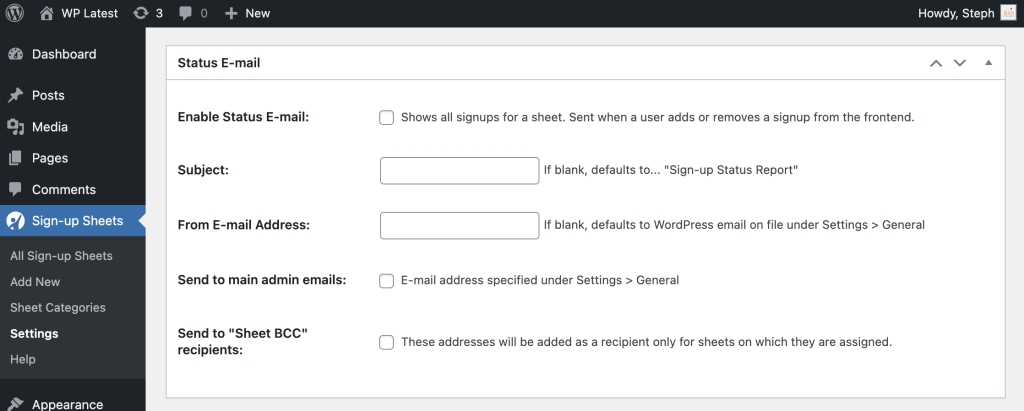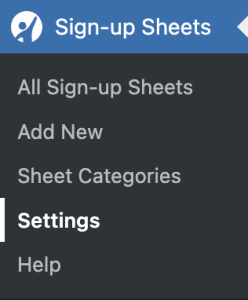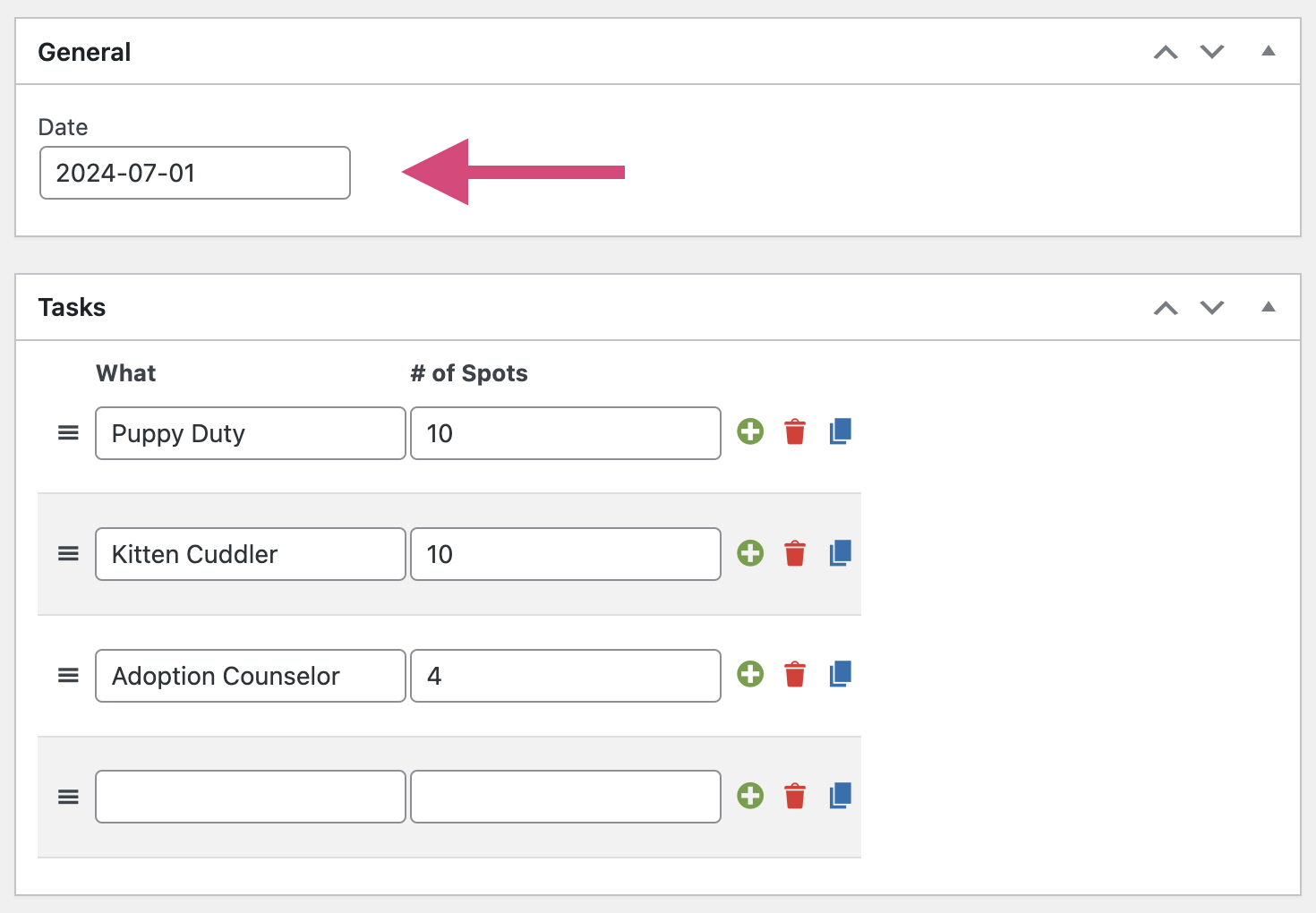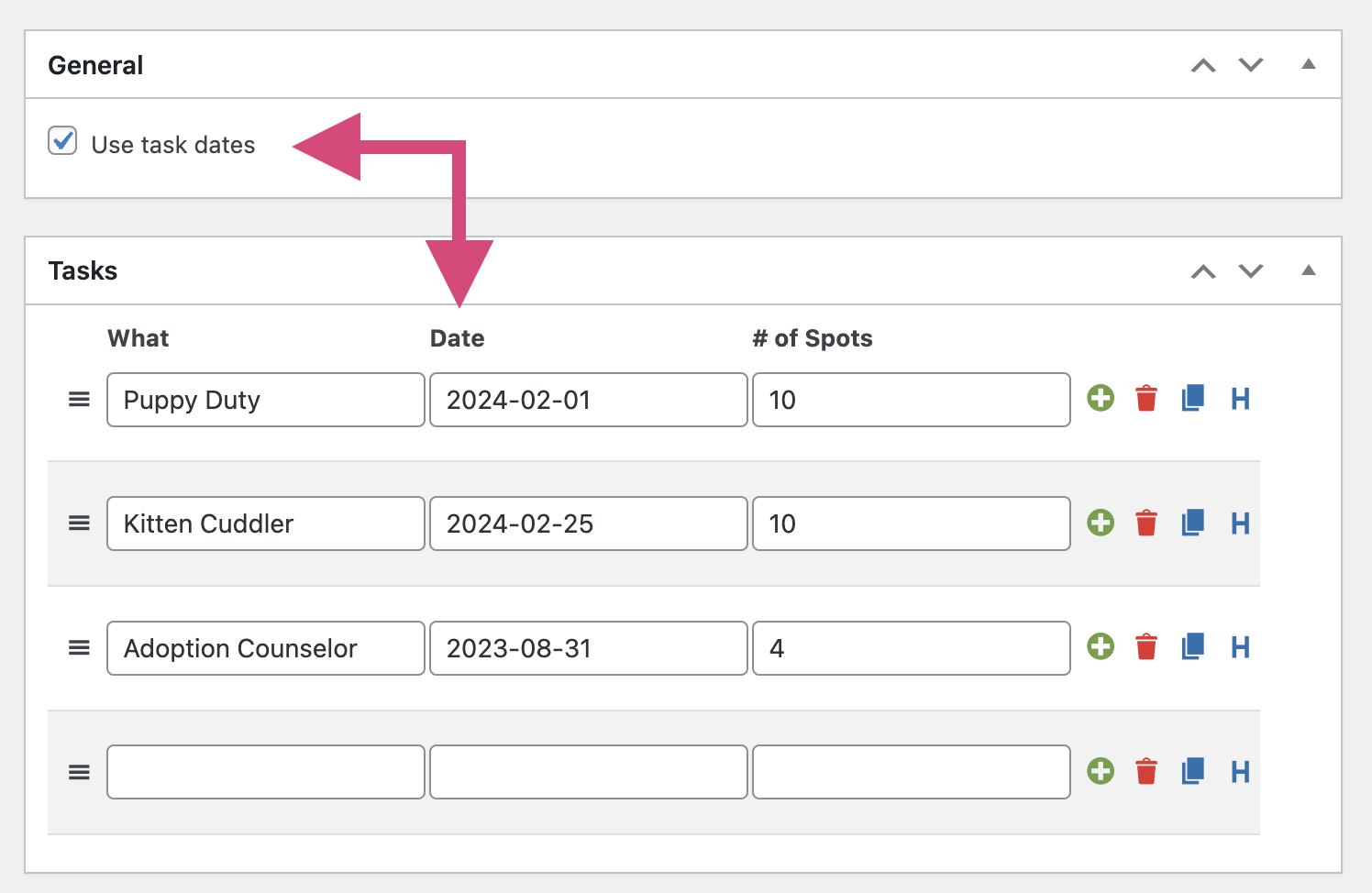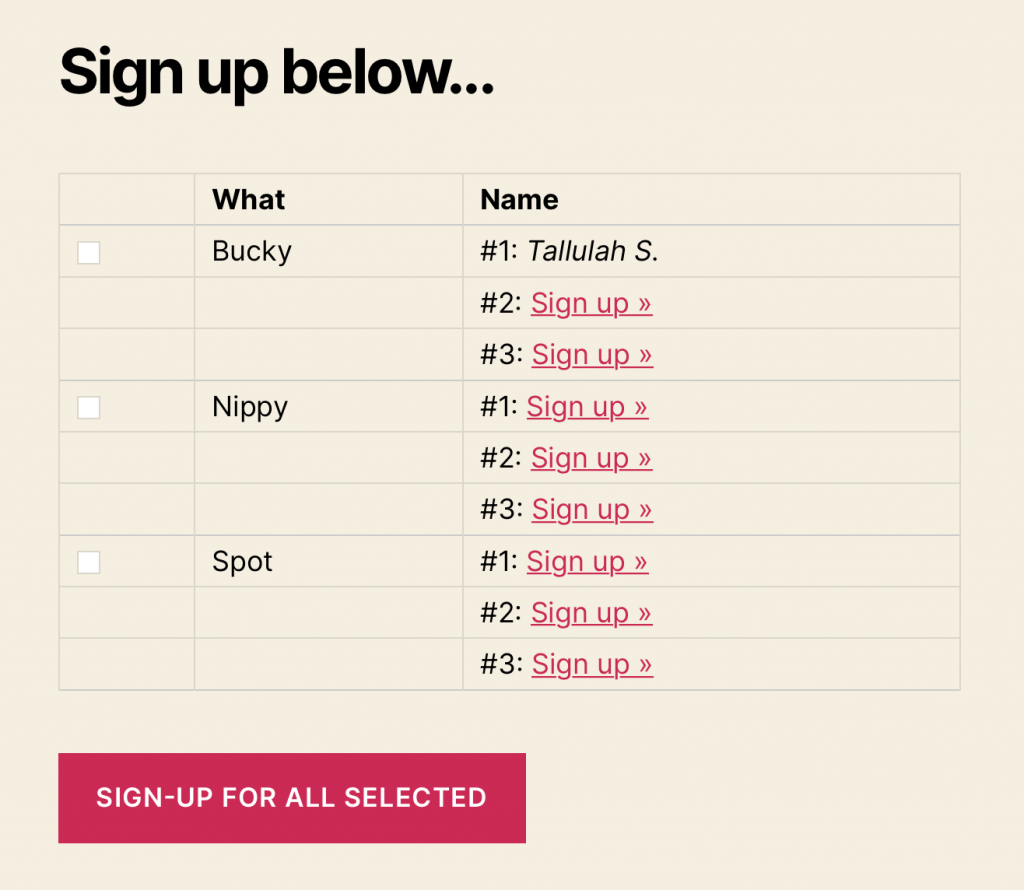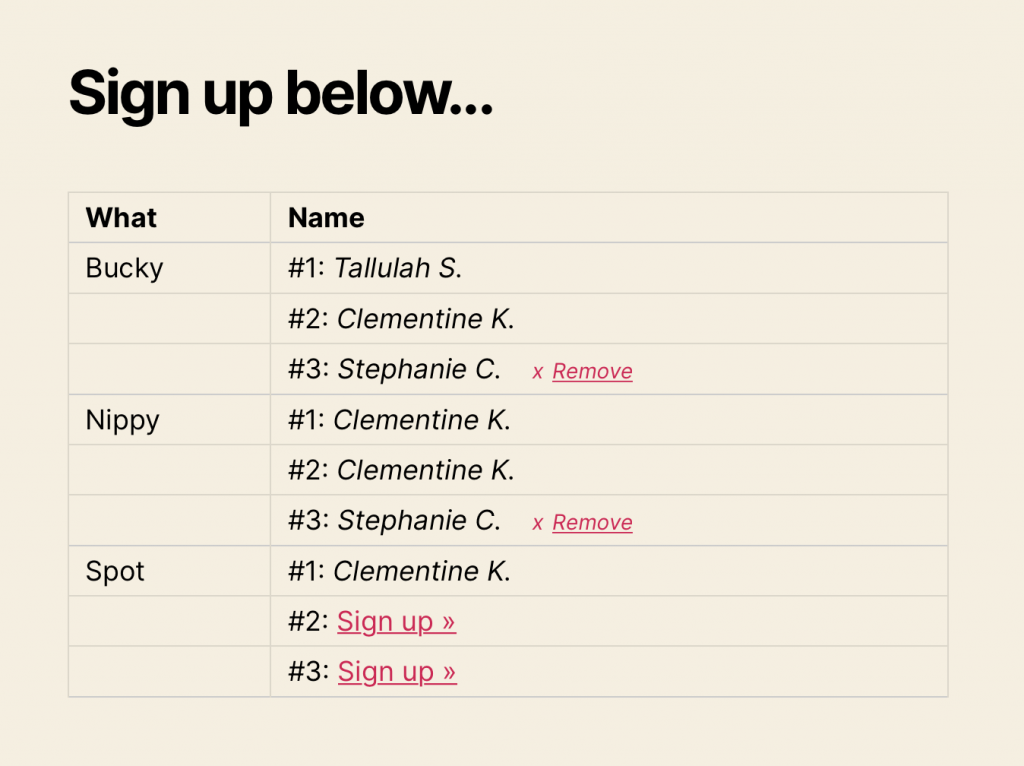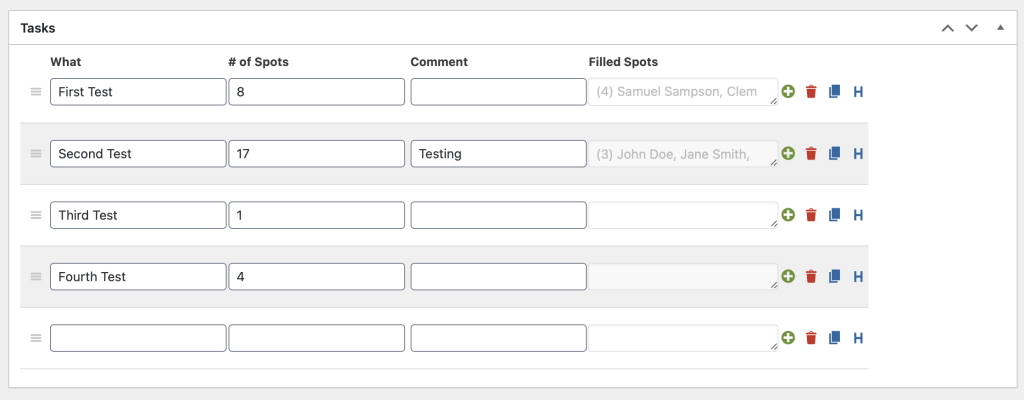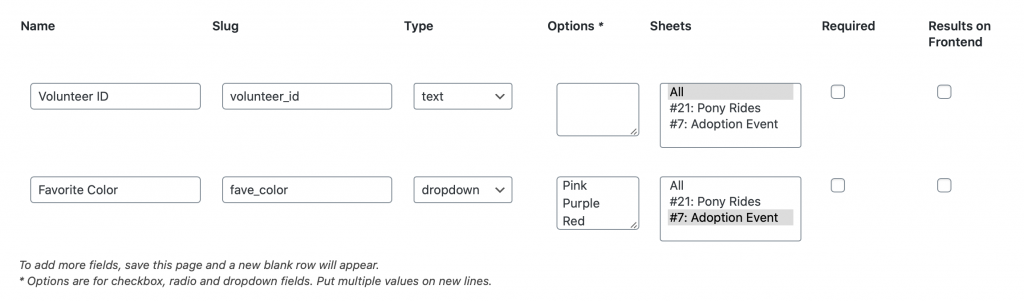You can find the settings options for Sign-up Sheets under Sign-up Sheets > Settings. Below you will find a breakdown of each of the different sections.
Sign-up Sheet
Sign-up Form
CAPTCHA and SPAM Prevention
Confirmation E-mail
All version of the plugin allow you to change the e-mail subject and from email address. The Pro version also lets you add BCCs to the email, customize the message for the confirmation e-mail, and even lets you disable this email altogether
Learn more about the confirmation email.
Removal Confirmation E-mail
With the Pro version, you can customize the removal confirmation e-mail. You can use the following variables within the message to dynamically display data in the email.
{signup_details} – Multi-line list of sign-up details such as date, sheet title, task title{signup_firstname} – First name of user that signed up{signup_lastname} – Last name of user that signed up{signup_email} – Email of user that signed up{site_name} – Name of site as defined in Settings > General > Site Title{site_url} – URL of site
Reminder E-mail
With the Pro version, you can customize the reminder email. You can use the following variables within the message to dynamically display data in the email.
{signup_details} – Multi-line list of sign-up details such as date, sheet title, task title{signup_firstname} – First name of user that signed up{signup_lastname} – Last name of user that signed up{signup_email} – Email of user that signed up{site_name} – Name of site as defined in Settings > General > Site Title{site_url} – URL of site
Status E-mail
With the Pro version, you have the option of enabling the Status Email, which is an email that is sent out anytime a user sign-ups for a spot or removes themself. You can configure this email to be sent to the site admin or the “Sheet BCC” email addresses set on the individual sheets.